|
|
 Templates
Templates
These templates are in .PSD format & with work with Photoshop.
Just insert whatever pic/converted icon you want, save it & convert
the .PSD files into an icon using GIF Movie Gear.
 Bubble
Templates Bubble
Templates
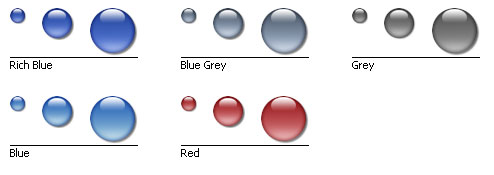
 XP
Folder Templates XP
Folder Templates
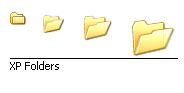
 BreakOut
Template BreakOut
Template
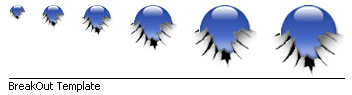
Instructions
Open up the template with Photoshop
Insert your icon in the bottom layer
Press CTRL & click on the BreakOut layer to select
it
Press the W key to select the wand & click in the
top half of the pic
Click on the icon layer that you've just inserted
Press CTRL & I to invert the selection
Go to Select, Modify, Contract & enter 1
in the "Contract By: pixels" box
Press CTRL & X to remove the part of the icon behind
the BreakOut area
[If you're making a lot make an action to automate it]
 Paint
Shop Pro Templates Paint
Shop Pro Templates
XP Folders, Bubbles [same colours as above] &
Dazzla's iDent templates in .PSD format, but will work with Paint Shop
Pro.
Use same as with Photoshop. Open up the templates in Paint Shop Pro, insert
your icon/pic, save each icon size & then drag & drop the .PSD
files into GIF
Movie Gear. Then in GIF Movie Gear go to File, Save Icon (ICO)
As... & name your icon.
|